Worker pools»
Info
Note that private workers are an Enterprise plan feature.
By default, Spacelift uses a managed worker pool hosted and operated by us. This is very convenient, but often you may have special requirements regarding infrastructure, security or compliance, which aren't served by the public worker pool. This is why Spacelift also supports private worker pools, which you can use to host the workers which execute Spacelift workflows on your end.
In order to enjoy the maximum level of flexibility and security with a private worker pool, temporary run state is encrypted end-to-end, so only the workers in your worker pool can look inside it. We use asymmetric encryption to achieve this and only you ever have access to the private key.
Tip
A worker is a logical entity that processes a single run at a time. As a result, your number of workers is equal to your maximum concurrency.
Typically, a virtual server (AWS EC2 or Azure/GCP VM) hosts a single worker to keep things simple and avoid coordination and resource management overhead.
Containerized workers can share the same virtual server because the management is handled by the orchestrator.
Setting up»
Generate Worker Private Key»
We use asymmetric encryption to ensure that any temporary run state can only be accessed by workers in a given worker pool. To support this, you need to generate a private key that can be used for this purpose, and use it to create a certificate signing request to give to Spacelift. We'll generate a certificate for you, so that workers can use it to authenticate with the Spacelift backend. The following command will generate the key and CSR:
1 | |
Warning
Don't forget to store the spacelift.key file (private key) in a secure location. You’ll need it later, when launching workers in your worker pool.
You can set up your worker pool from the Spacelift UI by navigating to Worker Pools section of your account, or you can also create it programmatically using the spacelift_worker_pool resource type within the Spacelift Terraform provider.
Navigate to Worker Pools»
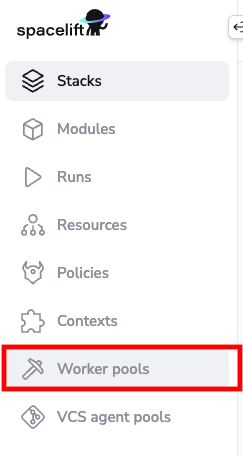
Add Worker Pool Entity»
Give your worker pool a name, and submit the spacelift.csr file in the worker pool creation form. After creation of the worker pool, you’ll receive a Spacelift token. This token contains configuration for your worker pool launchers, as well as the certificate we generated for you based on the certificate signing request.
Warning
After clicking create, you will receive a token for the worker pool. Don't forget to save your Spacelift token in a secure location as you'll need this later when launching the worker pool.
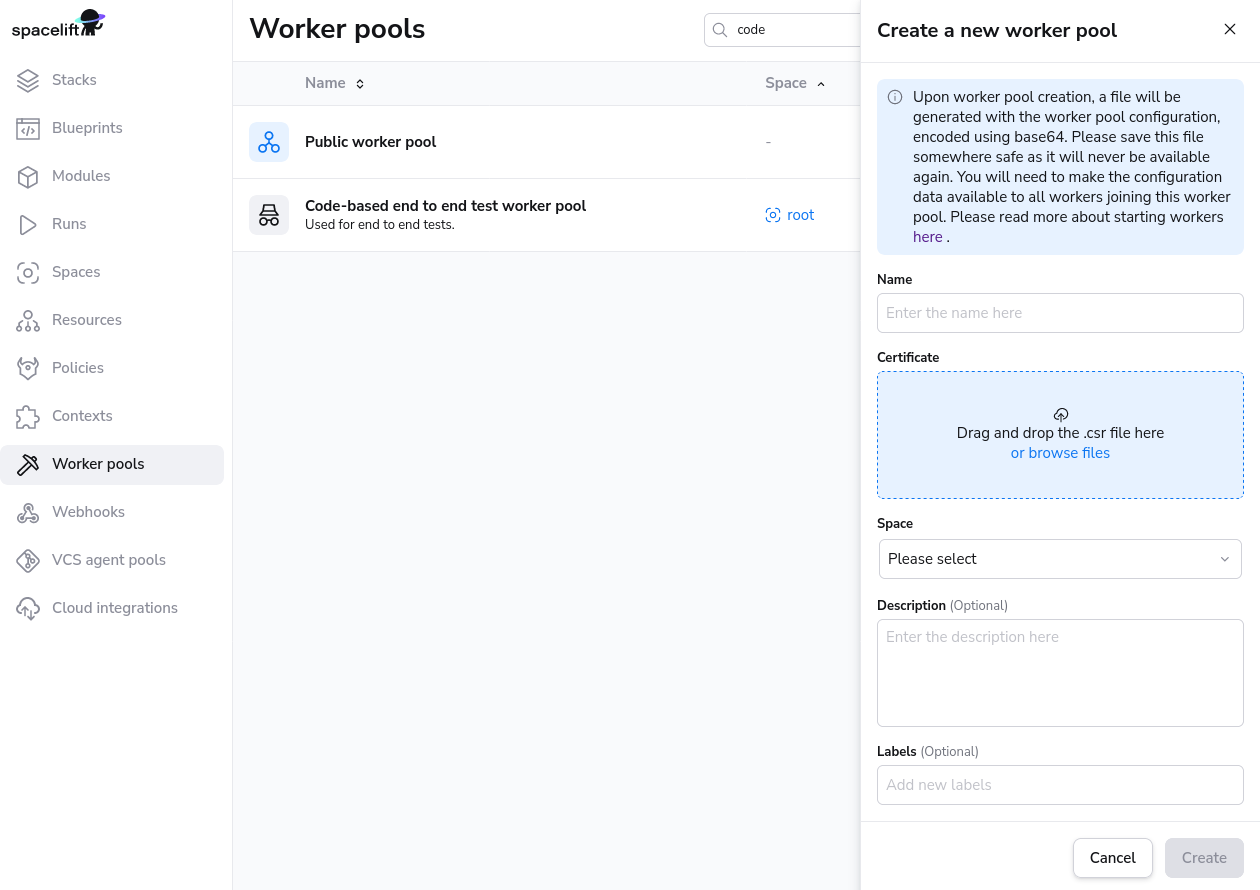
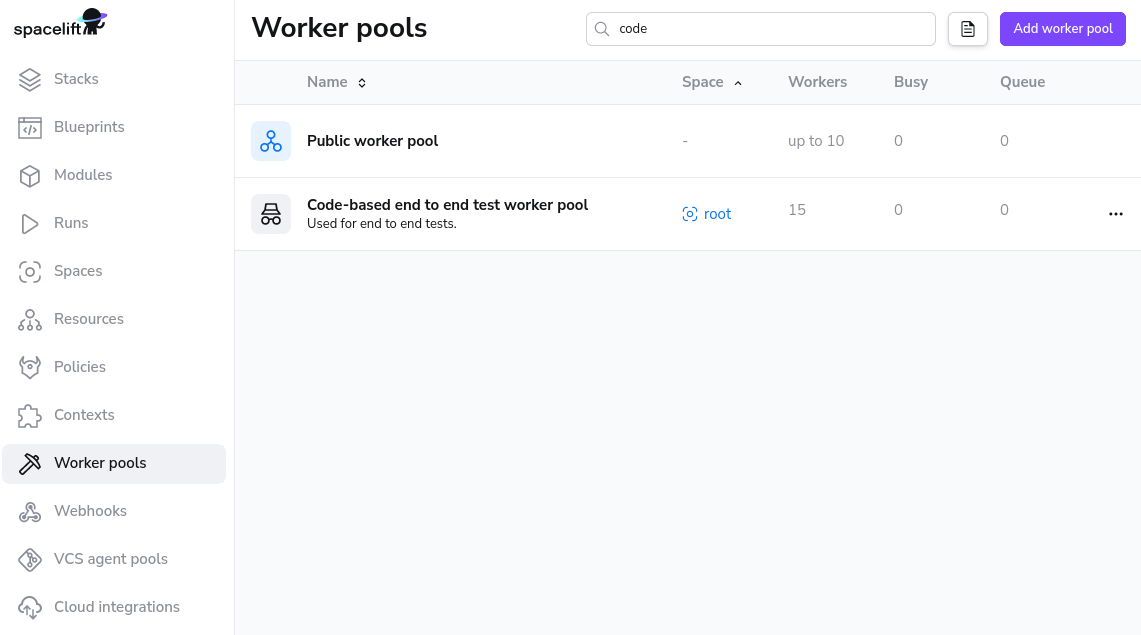
Launch Worker Pool»
The launcher binaries are available here: x86_64 (amd64 CPU), aarch64 (arm64 CPU).
In order to work, the launcher expects to be able to write to the local Docker socket. Unless you're using a Docker-based container scheduler like Kubernetes or ECS, please make sure that Docker is installed and running.
Finally, you can run the launcher binary by setting two environment variables:
SPACELIFT_TOKEN- the token you’ve received from Spacelift on worker pool creationSPACELIFT_POOL_PRIVATE_KEY- the contents of the private key file you generated, in base64.
Info
You need to encode the entire private key using base-64, making it a single line of text. The simplest approach is to just run cat spacelift.key | base64 -w 0 in your command line. For Mac users, the command is cat spacelift.key | base64 -b 0.
Congrats! Your launcher should now connect to the Spacelift backend and start handling runs.
Tip
In general, arm64-based virtual machines are cheaper than amd64-based ones, so if your cloud provider supports them, we recommend using them. If you choose to do so, and you're using custom runner images, make sure they're compatible with ARM64. All Spacelift provided runner images are compatible with both CPU architectures.
Periodic updates»
Our worker infrastructure consists of two binaries: launcher and worker. The latest version of the launcher binary is getting downloaded during the instance startup. The launcher then establishes a connection with the Spacelift backend and waits for messages. When it gets a message, it downloads the latest version of the worker binary and executes it. The worker binary is responsible for running the actual Spacelift runs.
This setup ensures that the worker binary is always up to date, but the launcher may not be. Typically, the worker binaries receive more updates but it's still recommended to recycle the worker pool every once in a while to ensure that the launcher is up to date. You can do this by draining all the workers in the UI, then terminating the instances in your cloud provider. That should automatically start new instances with the latest launcher version.
Additionally, if you use Spacelift AMIs, they receive routine system updates every few weeks so it's worth bumping the AMI to the latest version from time to time. That automatically takes care of downloading fresh launcher binaries as well.
Terraform Modules and Helm Chart»
For AWS, Azure and GCP users we've prepared an easy way to run Spacelift worker pools. This repository contains the code for Spacelift's base images, and the following repositories contain Terraform modules to customize and deploy worker pools to AWS, Azure or GCP:
- AWS: terraform-aws-spacelift-workerpool-on-ec2.
- Azure: terraform-azure-spacelift-workerpool.
- GCP: terraform-google-spacelift-workerpool.
Tip
Since the Launcher is getting downloaded during the instance startup, it is recommended to recycle the worker pool every once in a while to ensure that it is up to date. You don't want to miss out on the latest features and bug fixes! You can do this by draining all the workers one-by-one in the UI, then terminating the instances in your cloud provider.
It is also recommended to check the above repositories for updates from time to time.
Info
AWS ECS is supported when using the EC2 launch type but Spacelift does not currently provide a Terraform module for this setup.
Kubernetes»
We provide a Kubernetes operator for managing Spacelift worker pools. This operator allows you to define WorkerPool resources in your cluster, and allows you to scale these pools up and down using standard Kubernetes functionality.
Info
Previously we provided a Helm chart for deploying worker pools to Kubernetes using Docker-in-Docker. This approach is no-longer recommended, and you should use the Kubernetes operator instead. Please see the section on migrating from Docker-in-Docker for more information.
A WorkerPool defines the number of Workers registered with Spacelift via the poolSize parameter. The Spacelift operator will automatically create and register a number of Worker resources in Kubernetes depending on your poolSize.
Info
Worker resources do not use up any cluster resources other than an entry in the Kubernetes API when they are idle. Pods are created on demand for Workers when scheduling messages are received from Spacelift. This means that in an idle state no additional resources are being used in your cluster other than what is required to run the controller component of the Spacelift operator.
Kubernetes version compatibility»
The spacelift controller is compatible with Kubernetes version v1.26+. The controller may also work with older versions, but we do not guarantee and provide support for unmaintained Kubernetes versions.
Installation»
Controller setup»
To install the worker pool controller along with its CRDs, run the following command:
1 | |
Tip
You can download the manifests yourself from https://downloads.spacelift.io/kube-workerpool-controller/latest/manifests.yaml if you would like to inspect them or alter the Deployment configuration for the controller.
You can install the controller using the official spacelift-workerpool-controller Helm chart.
1 2 3 | |
You can open values.yaml from the helm chart repo for more customization options.
Create a Secret»
Next, create a Secret containing the private key and token for your worker pool, generated earlier in this guide:
1 2 3 4 5 6 7 8 9 10 11 12 13 | |
Create a WorkerPool»
Finally, create a WorkerPool resource using the following command:
1 2 3 4 5 6 7 8 9 10 11 12 13 14 15 16 | |
That's it - the workers in your pool should connect to Spacelift, and you should be able to trigger runs!
Run Containers»
When a run assigned to a Kubernetes worker is scheduled by Spacelift, the worker pool controller creates a new Pod to process the run. This Pod consists of the following containers:
- An init container called
init, responsible for populating the workspace for the run. - A
launcher-grpccontainer that runs a gRPC server used by the worker for certain tasks like uploading the workspace between run stages, and notifying the worker when a user has requested that the run be stopped. - A
workercontainer that executes your run.
The init and launcher-grpc containers use the public.ecr.aws/spacelift/launcher:<version> container image published by Spacelift. By default, the Spacelift backend sends the correct value for <version> through to the controller for each run, guaranteeing that the run is pinned to a specific image version that is compatible with the Spacelift backend.
The worker container uses the runner image specified by your Spacelift stack.
Warning
You can use the spec.pod.launcherImage configuration option to pin the init and launcher-grpc containers to a specific version, but we do not typically recommend doing this because it means that your run Pods could become incompatible with the Spacelift backend as new versions are released.
Resource Usage»
Kubernetes Controller»
During normal operations the worker pool controller CPU and memory usage should be fairly stable. The main operation that can be resource intensive is scaling out a worker pool. Scaling up involves generating an RSA keypair for each worker, and is CPU-bound. If you notice performance issues when scaling out, it's worth giving the controller more CPU.
Run Pods»
Resource requests and limits for the init, launcher-grpc and worker containers can be set via your WorkerPool definitions, like in the following example:
1 2 3 4 5 6 7 8 9 10 11 12 13 14 15 16 17 18 19 20 21 22 23 24 25 26 27 28 29 30 31 32 33 34 35 36 37 38 39 | |
You can use the values above as a baseline to get started, but the exact values you need for your pool will depend on your individual circumstances. You should use monitoring tools to adjust these to values that make sense.
In general, we don't suggest setting very low CPU or memory limits for the init or worker containers since doing so could affect the performance of runs, or even cause runs to fail if they are set too low. And in particular, the worker container resource usage will very much depend on your workloads. For example stacks with large numbers of Terraform resources may use more memory than smaller stacks.
Volumes»
There are two volumes that are always attached to your run Pods:
- The binaries cache volume - used to cache binaries (e.g.
terraformandkubectl) across multiple runs. - The workspace volume - used to store the temporary workspace data needed for processing a run.
Both of these volumes default to using emptyDir storage with no size limit, but you should not use this default behaviour for production workloads, and should instead specify volume templates that make sense depending on your use-case.
See the section on configuration for more details on how to configure these two volumes along with any additional volumes you require.
Configuration»
The following example shows all the configurable options for a WorkerPool:
1 2 3 4 5 6 7 8 9 10 11 12 13 14 15 16 17 18 19 20 21 22 23 24 25 26 27 28 29 30 31 32 33 34 35 36 37 38 39 40 41 42 43 44 45 46 47 48 49 50 51 52 53 54 55 56 57 58 59 60 61 62 63 64 65 66 67 68 69 70 71 72 73 74 75 76 77 78 79 80 81 82 83 84 85 86 87 88 89 90 91 92 93 94 95 96 97 98 99 100 101 102 103 104 105 106 107 108 109 110 111 112 113 114 115 116 117 118 119 120 121 122 123 124 125 126 127 128 129 130 131 132 133 134 135 136 137 138 139 140 141 142 143 144 145 146 147 148 149 150 | |
Timeouts»
There are two types of timeouts that you can set
- The run timeout: this causes the run to fail if its duration exceeds a defined duration.
- The log output timeout: this causes the run to fail if no logs has been generated for a defined duration.
To configure the run timeout you need to configure two items - the activeDeadlineSeconds for the Pod, as well as the SPACELIFT_LAUNCHER_RUN_TIMEOUT for the worker container:
1 2 3 4 5 6 7 8 9 10 11 | |
To configure the logs timeout you just need to add a single environment variable to the worker container:
1 2 3 4 5 6 7 8 9 10 | |
Network Configuration»
Your cluster configuration needs to be set up to allow the controller and the scheduled pods to reach the internet. This is required to listen for new jobs from the Spacelift backend and report back status and run logs.
You can find the necessary endpoints to allow in the Network Security section.
Initialization Policies»
Using an initialization policy is simple and requires three steps:
- Create a
ConfigMapcontaining your policy. - Attach the
ConfigMapas a volume in thepodspecification for your pool. - Add an environment variable to the init container, telling it where to read the policy from.
First, create your policy:
1 2 3 4 5 6 7 8 9 10 11 | |
Next, create a WorkerPool definition, configuring the ConfigMap as a volume, and setting the custom env var:
1 2 3 4 5 6 7 8 9 10 11 12 13 14 15 16 17 18 19 20 21 22 23 24 25 26 27 28 29 30 31 32 | |
Using VCS Agents with Kubernetes Workers»
Using VCS Agents with Kubernetes workers is simple, and uses exactly the same approach outlined in the VCS Agents section. To configure your VCS Agent environment variables in a Kubernetes WorkerPool, add them to the spec.pod.initContainer.env section, like in the following example:
1 2 3 4 5 6 7 8 9 10 11 12 13 14 15 16 17 18 19 20 21 | |
Scaling a pool»
To scale your WorkerPool, you can either edit the resource in Kubernetes, or use the kubectl scale command:
1 | |
Billing for Kubernetes Workers»
Kubernetes workers are billed based on the number of provisioned workers that you have, exactly the same as for any of our other ways of running workers. What this means in practice is that you will be billed based on the number of workers defined by the poolSize of your WorkerPool, even when those workers are idle and not processing any runs.
Migrating from Docker-in-Docker»
If you currently use our Docker-in-Docker Helm chart to run your worker pools, we recommend that you switch to our worker pool operator. For full details of how to install the operator and setup a worker pool, please see the installation section.
The rest of this section provides useful information to be aware of when switching over from the Docker-in-Docker approach to the operator.
Why migrate»
There are a number of improvements with the Kubernetes operator over the previous Docker-in-Docker approach, including:
- The operator does not require privileged pods unlike the Docker-in-Docker approach.
- The operator creates standard Kubernetes pods to handle runs. This provides advantages including Kubernetes being aware of the run workloads that are executing as well as the ability to use built-in Kubernetes functionality like service accounts and affinity.
- The operator only creates pods when runs are scheduled. This means that while your workers are idle, they are not running pods that are using up resources in your cluster.
- The operator can safely handle scaling down the number of workers in a pool while making sure that in-progress runs are not killed.
Deploying workers»
One major difference between the Docker-in-Docker Helm chart and the new operator is that the new chart only deploys the operator, and not any workers. To deploy workers you need to create WorkerPool resources after the operator has been deployed. See the section on creating a worker pool for more details.
Testing both alongside each other»
You can run both the new operator as well as your existing Docker-in-Docker workers. In fact you can even connect both to the same Spacelift worker pool. This allows you to test the operator to make sure everything is working before switching over.
Customizing timeouts»
If you are currently using SPACELIFT_LAUNCHER_RUN_TIMEOUT or SPACELIFT_LAUNCHER_LOGS_TIMEOUT, please see the section on timeouts to find out how to achieve this with the operator.
Storage configuration»
If you are using custom storage volumes, you can configure these via the spec.pod section of the WorkerPool resource. Please see the section on volumes for more information.
Pool size»
In the Docker-in-Docker approach, the number of workers is controlled by the replicaCount value of the Chart which controls the number of replicas in the Deployment. In the operator approach, the pool size is configured by the spec.poolSize property. Please see the section on scaling for information about how to scale your pool up or down.
Troubleshooting»
Listing WorkerPools and Workers»
To list all of your WorkerPools, you can use the following command:
1 | |
To list all of your Workers, use the following command:
1 | |
To list the Workers for a specific pool, use the following command (replace <worker-pool-id> with the ID of the pool from Spacelift):
1 | |
Listing run pods»
When a run is scheduled, a new pod is created to process that run. It's important to note that a single worker can only process a single run at a time, making it easy to find pods by run or worker IDs.
To list the pod for a specific run, use the following command (replacing <run-id> with the ID of the run):
1 | |
To find the pod for a particular worker, use the following command (replacing <worker-id> with the ID of the worker):
1 | |
Workers not connecting to Spacelift»
If you have created a WorkerPool in Kubernetes but no workers have shown up in Spacelift, use kubectl get workerpools to view your pool:
1 2 3 | |
If the actual pool size for your pool is not populated, it typically indicates an issue with your pool credentials. The first thing to do is to use kubectl describe to inspect your pool and check for any events indicating errors:
1 2 3 4 5 6 7 8 9 10 11 12 13 14 15 | |
In the example above, we can see that the private key for the pool is invalid.
If the WorkerPool events don't provide any useful information, another option is to take a look at the logs for the controller pod using kubectl logs, for example:
1 | |
For example, if your token is invalid, you may find a log entry similar to the following:
1 | |
Another common reason that can cause workers to fail to connect with Spacelift is network or firewall rules blocking connections to AWS IoT Core. Please see our network security section for more details on the networking requirements for workers.
Run not starting»
If a run is scheduled to a worker but it gets stuck in the preparing phase for a long time, it may be caused by various issues like CPU or memory limits that are too low, or not being able to pull the stack's runner image. The best option in this scenario is to find the run pod and describe it to find out what's happening.
For example, in the following scenario, we can use kubectl get pods to discover that the run pod is stuck in ImagePullBackOff, meaning that it is unable to pull one of its container images:
1 2 3 | |
If we describe that pod, we can get more details about the failure:
1 2 3 4 5 6 7 8 9 10 11 12 13 14 15 16 17 18 19 20 21 22 23 24 25 26 27 | |
In this case, we can see that the problem is that the someone/non-existent-image:1234 container image cannot be pulled, meaning that the run can't start. In this situation the fix would be to add the correct authentication to allow your Kubernetes cluster to pull the image, or to adjust your stack settings to refer to the correct image if it is wrong.
Similarly, if you specify too low memory limits for one of the containers in the run pod Kubernetes may end up killing it. You can find this out in exactly the same way:
1 2 3 4 5 6 7 8 9 10 11 12 13 14 15 16 17 18 19 20 21 22 23 24 25 26 27 28 29 30 31 32 33 34 35 36 37 | |
Custom runner images»
Please note that if you are using a custom runner image for your stack, it must include a Spacelift user with a UID of 1983. If your image does not include this user, it can cause permission issues during runs, for example while trying to write out configuration files while preparing the run.
Please see our instructions on customizing the runner image for more information.
Inspecting successful run pods»
By default, the operator deletes the pods for successful runs as soon as they complete. If you need to inspect a pod after the run has completed successfully for debugging purposes, you can enable spec.keepSuccessfulPods:
1 2 3 4 5 6 7 8 | |
Configuration options»
A number of configuration variables is available to customize how your launcher behaves:
SPACELIFT_DOCKER_CONFIG_DIR- if set, the value of this variable will point to the directory containing Docker configuration, which includes credentials for private Docker registries. Private workers can populate this directory for example by executingdocker loginbefore the launcher process is started;SPACELIFT_MASK_ENVS- comma-delimited list of whitelisted environment variables that are passed to the workers but should never appear in the logs;SPACELIFT_SENSITIVE_OUTPUT_UPLOAD_ENABLED- If set totrue, the launcher will upload sensitive run outputs to the Spacelift backend. This is a requirement if want to use sensitive outputs for stack dependencies;SPACELIFT_WORKER_NETWORK- network ID/name to connect the launched worker containers, defaults tobridge;SPACELIFT_WORKER_EXTRA_MOUNTS- additional files or directories to be mounted to the launched worker docker containers during either read or write runs, as a comma-separated list of mounts in the form of/host/path:/container/path;SPACELIFT_WORKER_WO_EXTRA_MOUNTS- Additional directories to be mounted to the worker docker container during write only runs, as a comma separated list of mounts in the form of/host/path:/container/path;SPACELIFT_WORKER_RO_EXTRA_MOUNTS- Additional directories to be mounted to the worker docker container during read only runs, as a comma separated list of mounts in the form of/host/path:/container/path;SPACELIFT_WORKER_RUNTIME- runtime to use for worker container;SPACELIFT_WHITELIST_ENVS- comma-delimited list of environment variables to pass from the launcher's own environment to the workers' environment. They can be prefixed withro_to only be included in read only runs orwo_to only be included in write only runs;SPACELIFT_LAUNCHER_LOGS_TIMEOUT- custom timeout (the default is 7 minutes) for killing jobs not producing any logs. This is a duration flag, expecting a duration-formatted value, eg1000s;SPACELIFT_LAUNCHER_RUN_INITIALIZATION_POLICY- file that contains the run initialization policy that will be parsed/used; If the run initialized policy can not be validated at the startup the worker pool will exit with an appropriate error;SPACELIFT_LAUNCHER_RUN_TIMEOUT- custom maximum run time - the default is 70 minutes. This is a duration flag, expecting a duration-formatted value, eg.120m;SPACELIFT_DEBUG- if set to true, this will output the exact commands spacelift runs to the worker logs;
Warning
Server-side initialization policies are being deprecated. SPACELIFT_LAUNCHER_RUN_INITIALIZATION_POLICY shouldn't be confused with that. This policy is a Worker-side initialization policy and it can be set by using the launcher run initialization policy flag.
For a limited time period we will be running both types of initialization policy checks but ultimately we're planning to move the pre-flight checks to the worker node, thus allowing customers to block suspicious looking jobs on their end.
Passing metadata tags»
When the launcher from a worker pool is registering with the mothership, you can send along some tags that will allow you to uniquely identify the process/machine for the purpose of draining or debugging. Any environment variables using SPACELIFT_METADATA_ prefix will be passed on. As an example, if you're running Spacelift workers in EC2, you can do the following just before you execute the launcher binary:
1 | |
Doing so will set your EC2 instance ID as instance_id tag in your worker.
VCS Agents»
Tip
VCS Agents are intended for version control systems (VCS) that cannot be accessed over the internet from the Spacelift backend.
If your VCS can be accessed over the internet, possibly after allowing the Spacelift backend IP addresses, then you do not need to use VCS Agents.
When using private workers with a privately accessible version control system, you will need to ensure that your private workers have direct network access to your Version Control System.
Additionally, you will need to inform the private workers of the target network address for each of your VCS Agent Pools by setting up the following variables:
SPACELIFT_PRIVATEVCS_MAPPING_NAME_<NUMBER>: Name of the VCS Agent Pool.SPACELIFT_PRIVATEVCS_MAPPING_BASE_ENDPOINT_<NUMBER>: IP address or hostname, with protocol, for the VCS system.
There can be multiple VCS systems so replace <NUMBER> with an integer. Start from 0 and increment it by one for each new VCS system.
Here is an example that configures access to two VCS systems:
1 2 3 4 | |
Network Security»
Private workers need to be able to make outbound connections in order to communicate with Spacelift, as well as to access any resources required by your runs. If you have policies in place that require you to limit the outbound traffic allowed from your workers, you can use the following lists as a guide.
AWS Services»
Your worker needs access to the following AWS services in order to function correctly. You can refer to the AWS documentation for their IP address ranges.
- Access to the public Elastic Container Registry if using our default runner image.
- Access to
app.spacelift.io,<your account name>.app.spacelift.io, anddownloads.spacelift.iowhich point at CloudFront. - Access to the AWS IoT Core endpoints in eu-west-1 for worker communication via MQTT.
- Access to Amazon S3 in eu-west-1 for uploading run logs.
Other»
In addition, you will also need to allow access to the following:
- Your VCS provider.
- Access to any custom container registries you use if using custom runner images.
- Access to any other infrastructure required as part of your runs.
- Access to
keys.openpgp.org- required to download the PGP key used to sign Spacelift binaries.
Hardware recommendations»
The hardware requirments for the workers will vary depending on the stack size(How many resources managed, resource type, etc.), but we recommend at least 2GB of memory and 2 vCPUs of compute power.
These are the recommended server types for the three main cloud providers:
- AWS: t3.small instance type
- Azure: Standard_A2_V2 virtual machine
- GCP: e2-medium instance type
Using worker pools»
Worker pools must be explicitly attached to stacks and/or modules in order to start processing their workloads. This can be done in the Behavior section of stack and module settings:
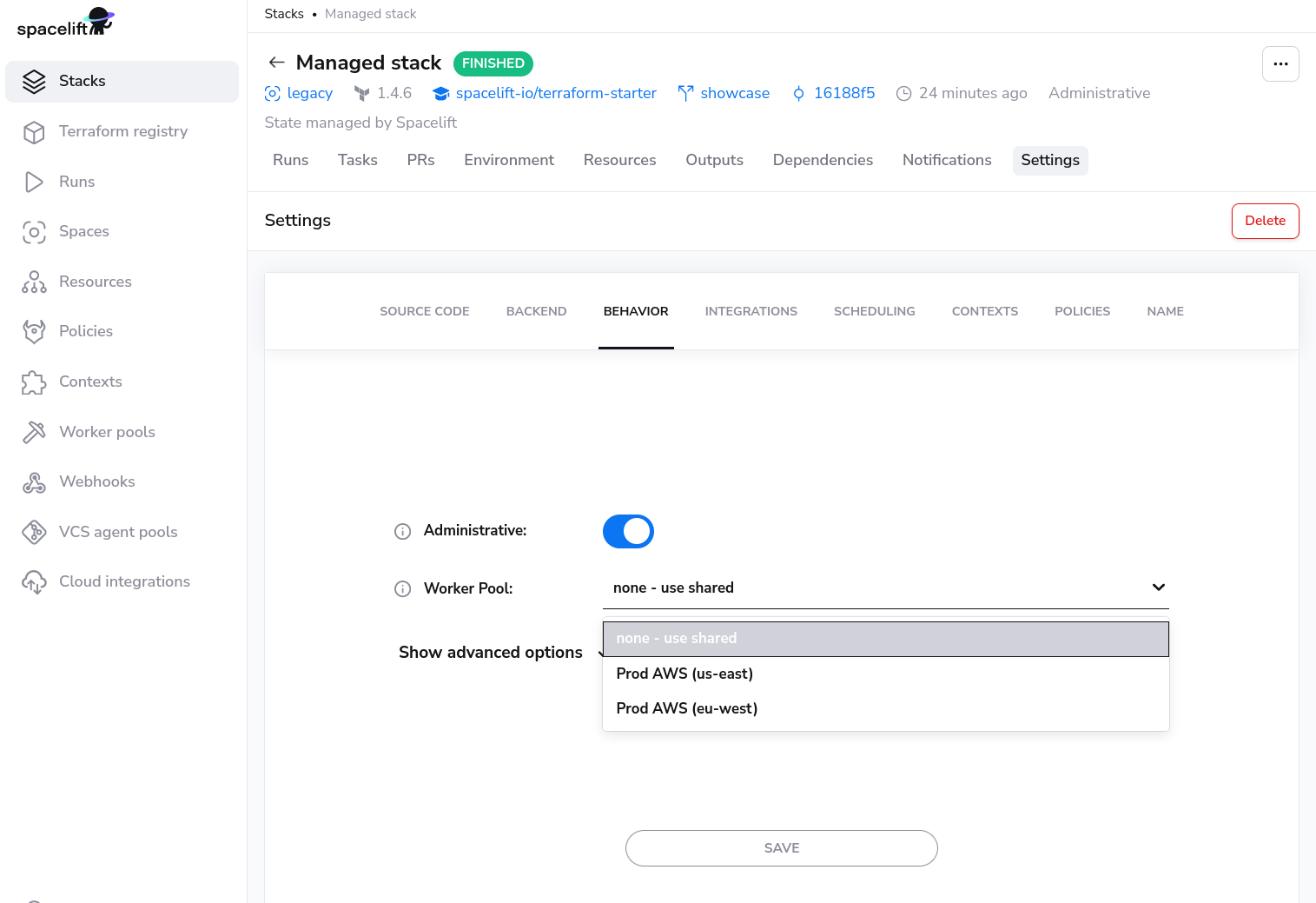
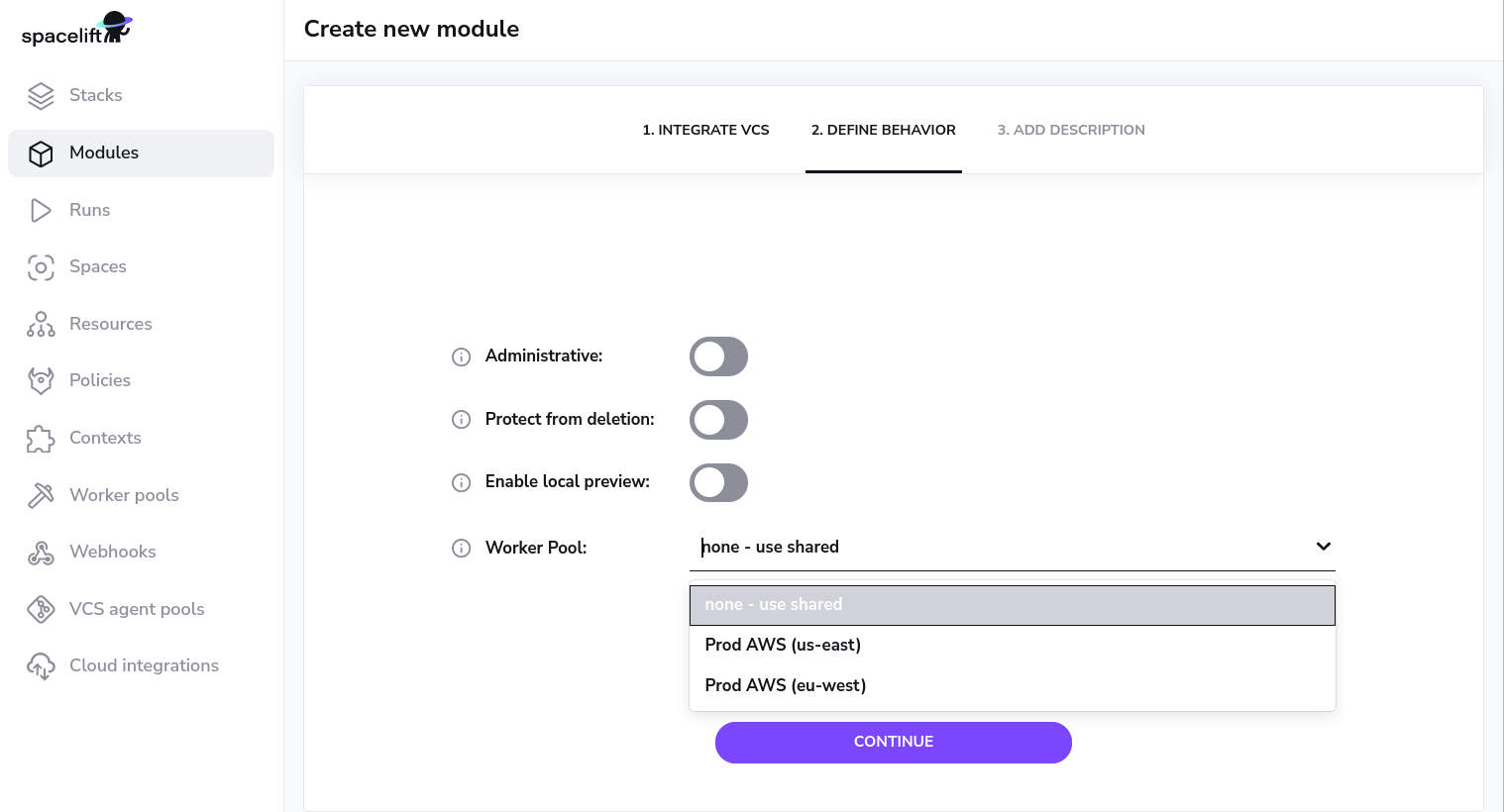
Worker Pool Management Views»
You can view the activity and status of every aspect of your worker pool in the worker pool detail view.
You can navigate to the worker pool of your choosing by clicking on the appropriate entry in the worker pools list view.
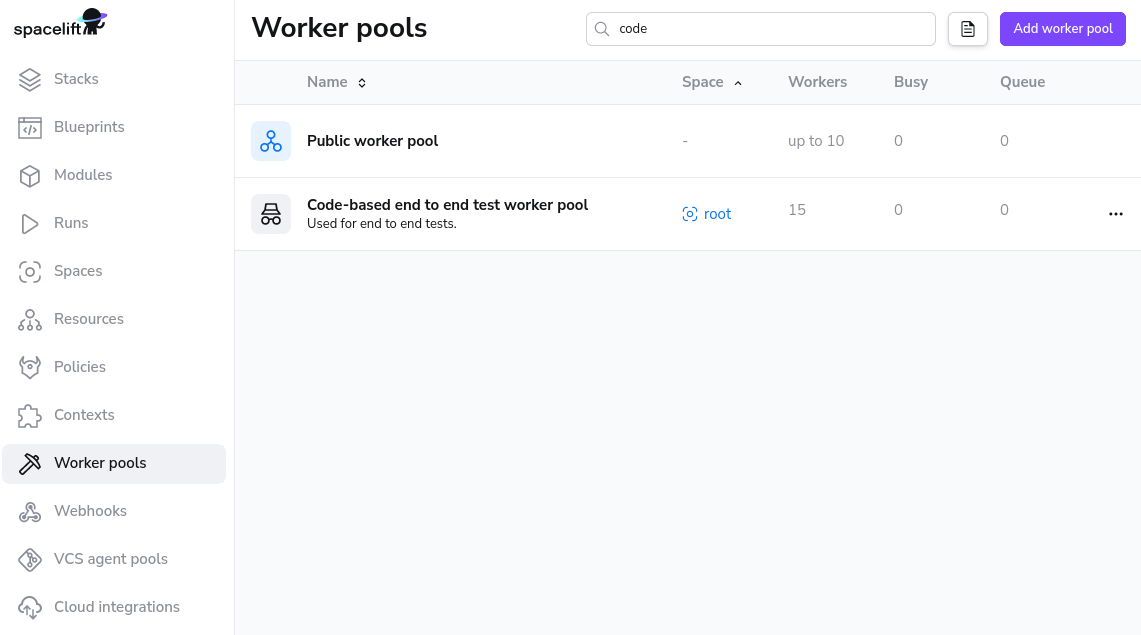
Private Worker Pool»
A private worker pool is a worker pool for which you are responsible for managing the workers.

Workers»
The workers tab lists all workers for this worker pool and their status.
Status»
A worker can have three possible statuses:
DRAINEDwhich indicates that the workers is not accepting new work.BUSYwhich indicates that the worker is currently processing or about to process a run.IDLEwhich indicates that the worker is available to start processing new runs.
Queued»
Queued lists all the run that can be scheduled and are currently in progress. In progress runs will be the first entries in the list when using the view without any filtering.
Info
Reasons a run might not be shown in this list: a tracked run is waiting on a tracked run, the run has is dependent on other runs.
Used by»
Stacks and/or Modules that are using the private worker pool.
Public Worker Pool»
The Public worker pool is a worker pool managed by Spacelift. Due to security and compliance requirements, we are not listing the workers of the public worker pool.

Queued»
Queued lists all the run that can be scheduled and are currently in progress. In progress runs will be the first entries in the list when using the view without any filtering.
Info
Reasons a run might not be shown in this list: a tracked run is waiting on a tracked run, the run has is dependent on other runs.
Used by»
Stacks and/or Modules that are using the public worker pool.